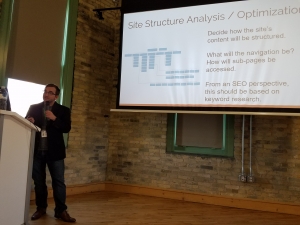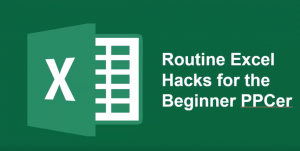Table of Contents:
What Is It?
I Don’t Really Need One, Right?
Ok, How Do I Make One?
Rocket Clicks Recommendations
Whether you’re new to Google Shopping or consider yourself an expert, one thing is the same, a supplemental feed could make or break the success of your account.
What Is It?
At a high-level, a supplemental feed acts as an alternative data source from your primary shopping feed. By creating a supplemental feed you can edit, update and test additional information for your shopping products without disrupting the original data source (primary feed). Each supplemental feed works based on the product ID assigned to your products within the primary feed, and it will only update when the product IDs are matching.
Some businesses choose not to use supplemental feeds, in order to keep all their product information up-to-date within a single feed, which could undoubtedly break the success of your shopping campaigns.
I Don’t Really Need One, Right?
By not using a supplemental you risk making changes and edits to your primary feed, which cannot be recovered once uploaded within the Merchant Center. This can create a whole mess of issues considering how many factors go into creating a primary shopping feed.
If you’re not familiar, here are all of the required attributes or specific product data that is needed when creating a primary shopping feed, which will be housed in the Google Merchant Center.
- ID – Use the product’s SKU where possible
- Title – Accurately describe your product and match the title from your landing page
- Description – Accurately describe your product and match the description from your landing page
- Link – Product Landing Page
- Image Link – URL for the product image
When you make changes to the primary feed, one mistake could throw off the entire feed, and cause items to be disapproved, which would then stop them from serving on your account. This is probably the most high-risk mistake that can be made when making changes to a primary feed. The good news is, you can avoid this completely by creating a supplemental feed.
Ok, How Do I Make One?
Creating a supplemental feed is like a ‘save as’ option for your work. You still want the original but have updates and changes you want to make. Those changes and updates are connected from the supplemental feed to the primary feed by using the same ID attributes for each product.
Here’s how to create a supplemental in Merchant Center:
- Select Products – Feeds within Merchant Center and click “Add a Supplemental Feed”
- Name & Select How to Connect Your Data to Merchant Center
- Google Sheets
- Scheduled Fetch
- Upload
- Content API
- Link to Primary Feed
How to Use It – Rocket Clicks Recommendations
Now that you have a supplemental feed, it’s time to take advantage of all the benefits for your shopping account! Here are some of Rocket Click’s best practices and recommendations for how to get the most out of your supplemental feed.
- Custom Labels – Subdivide products within a campaign using values of your choosing
- Title Changes – Test new titles for your products for potential performance improvement
- Item Availability – Update your product availability without disrupting the primary feed