Everyone knows sitelinks are important, and including them with your ads can improve a campaign’s performance. Sitelinks allow you to provide searchers with more relevant information, taking up more space in the SERP, and boosting CTR by as much as 20%, according to Google. Ok, so they are important, but how do we know if they are working?
As advertisers, we put forth a lot of time and effort matching our ads with relevant landing pages most likely to convert, then too often we blindly add sitelinks to our ads and let them run without paying much attention to what actually happens after someone clicks on one of them. This happens because we are looking at what happens up until the click; we see the sitelink improved our CTR and let it run.
AdWords was giving us data, but it was not telling the whole story. When we look at the Ad Extension Tab in AdWords, we see a confusing table where many of our sitelinks show near identical performance. This is because in the sitelinks tab performance metrics are not exclusive to the sitelink. For example, Click-Through Rate (CTR) only reflects CTR for ads where that sitelink appeared, but a click on an ad could be the headline or any of the other sitelinks showing on the same ad. Moreover, if you segment by click type, a ‘sitelink’ click could mean the user clicked on any one of the several sitelinks showing alongside your ad. If you are like me, this left you with more questions than answers.
The problem was, we had no way to measure how our sitelinks were contributing to performance after the click without using a mess of tracking parameters and custom reports, cluttering up your analytics view and All Pages report. This led many advertisers to skip the custom parameters, going without these vital ‘post-click’ metrics on our sitelinks.
On April 11, 2016, Google Analytics posted “release notes” quietly rolling out a new feature measuring sitelink performance. This Analytics report known as Sitelinks, gives data for actual clicks on sitelinks leading to a website visit. For whatever reason, this feature did not receive the same press as many other Google rollouts, leaving many advertisers unaware that they now have access to the data they were craving. The Sitelinks report is packed with data unavailable within AdWords, including bounce rate and pages/session.
Don’t let poor performing sitelinks linger any longer. Follow the guide below and learn how to access and use the Analytics Sitelinks Report and stop wasting clicks on bad sitelinks.
Find the Sitelinks report on the left sidebar of the Analytics interface.
Reporting>Acquisition>AdWords>Sitelinks
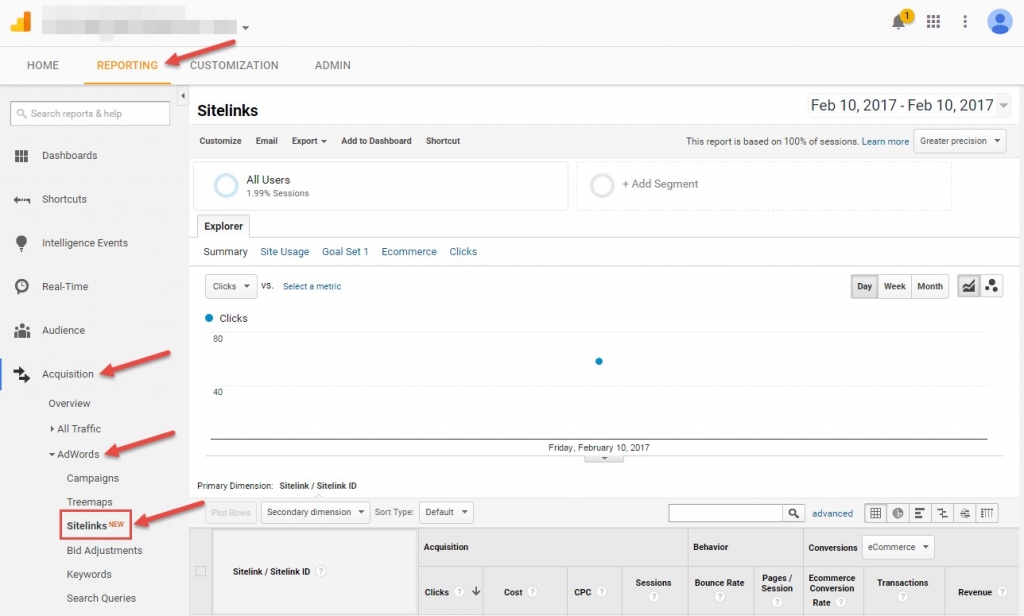
Choose Your Goal Set
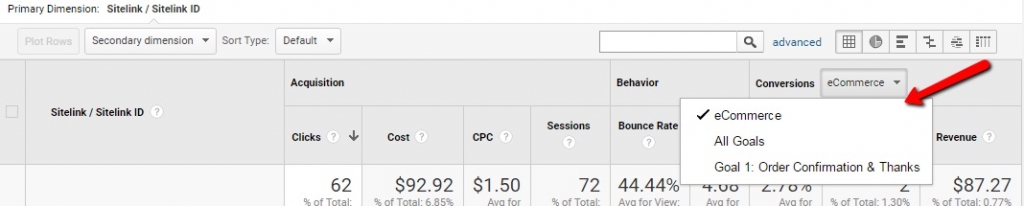
Use Secondary Dimension>Advertising>Campaign
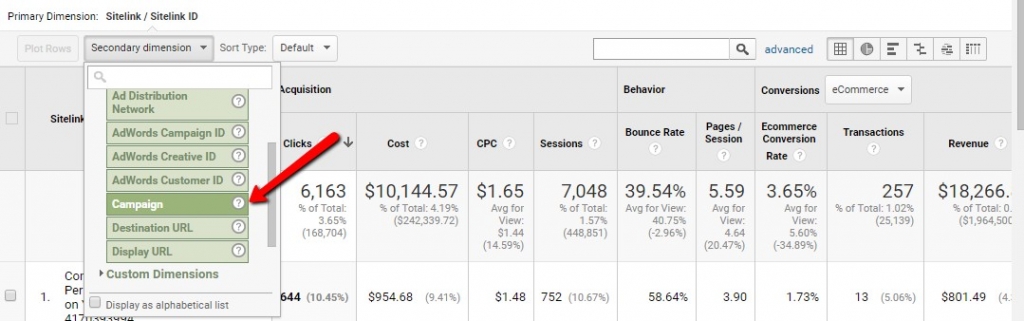
By adding the campaign secondary dimension, you can pivot your data to see how a sitelink being used in multiple campaigns is performing in each one.
Set your date range

Choose a date range large enough for your sitelinks to incur enough clicks to be statistically significant.
Export to Excel
Once in Excel, you can pivot your data by campaign and identify the best and worst sitelinks in each campaign. Pivot, filter and sort this report to measure the key performance metrics of your campaign and identify the sitelinks that need to be removed.
What if I only have a few minutes, how do I optimize my sitelinks in the AdWords Interface?
To find this go to your Ad Extensions tab>view sitelinks>segment>this extension vs. other.
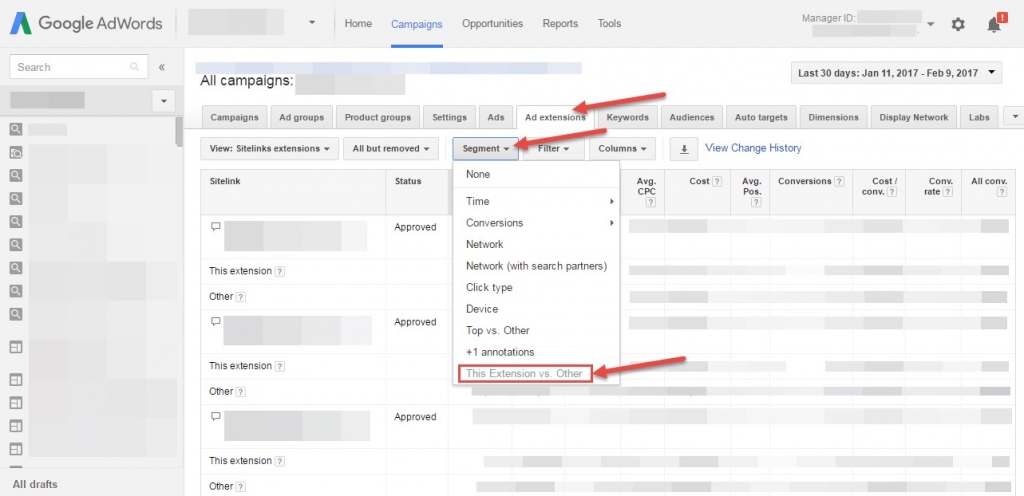
Now you can see the data for when someone clicks on this particular extension. ‘Other’ refers to any click that was not the specific sitelink you are looking at (a different sitelink, headline, or any other ad extension). This is great to look at in a time crunch, but still lacks the level of data on ‘post-click’ behavior available in the Sitelinks report.





















