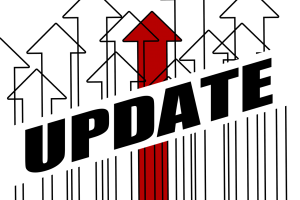Have you ever had a Bing shopping feed expire on you? It’s no fun. Your shopping campaigns stop getting traffic quite abruptly because no ads are showing up – and selling products with no ads is quite difficult. Bing is also notorious for taking “several days” (sometimes over a week in my experience) to “ramp up” any traffic for a shopping campaign after an expired feed. In short, an expired feed can have a huge negative impact on you or your client’s ecommerce.
This may happen because you have a feed with several products where inventory doesn’t change and there is not a daily or weekly refresh. Maybe someone forgot to manually refresh the feed.
No matter the cause, you can use Google Sheets to get around this.
If you don’t already have a feed set up using best practices and Bing’s required fields, I’ve listed some resources at the end of this post that will help – but let’s not open that can of worms here.
If you do already have a feed set up, this will be an easy step by step guide to setting up an auto upload of your shopping feed to Bing.
Step 1: Create a new Google Sheet in Google Drive.
Step 2: Copy and paste your existing feed into the new Google Sheet.
Step 3: Publish your sheet to the web (Click File > Publish to the web…)
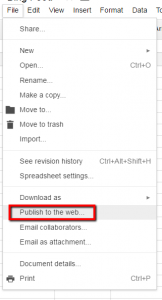
Step 4: Publish the sheet using the comma-separated values (.csv) filetype.
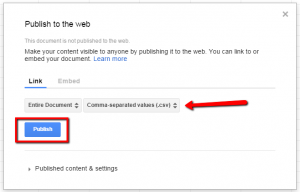
Step 5: Once published, that same pop-up will give you a link to your newly published Feed that we will be able to use in Bing.
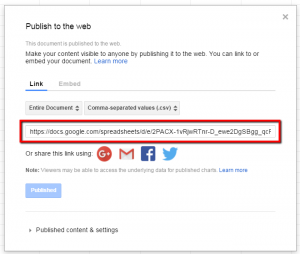
Step 6: In Bing Merchant Center, navigate to the “Catalog management” tab.
![]()
Step 7: Either Select “Create Catalog” if you do not have an existing catalog or click your current catalog.
Step 8: Below the catalog information section which asks for Catalog name and Location, you will find a section named “Catalog feed file.” Select the “Automatically download from URL” option.Then, in the source URL box, paste the URL that Google provided in Step 5.
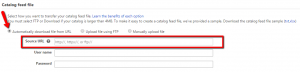
Step 9: Hit Save.
Once this is done, Bing will process the feed within 24 hours, but as mentioned above, it may take some time for traffic in your shopping campaign to “ramp up” as Bing calls it.
Resources for Creating a Bing Feed