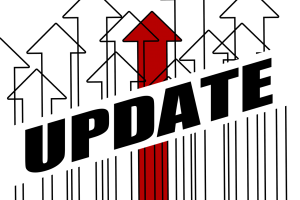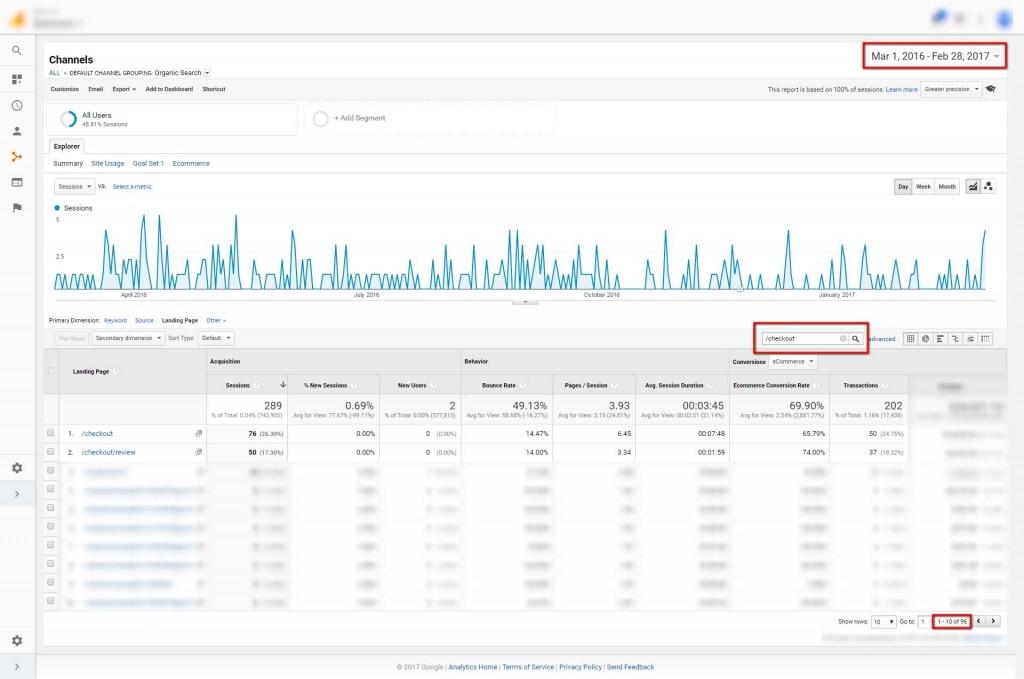
Notice in the screenshot above that we are looking at organic landing page data. If you have just a basic knowledge of how Google Analytics works, you’re probably scratching your head and asking yourself: “How could someone possibly click through to a checkout page from the search results?”
Lucky for you, if you are dying to the know the answer to this question, the point of this blog post is to explain how this might be happening and how you can go about fixing it.
What is a Session?
Whether you’re a grizzled Google Analytics veteran or you just created your first property, it’s important that I start with addressing what makes a session a session in Google Analytics.
Google defines a session as “a group of interactions that take place on your website within a given time frame. For example, a single session can contain multiple screen or page views, events, social interactions, and ecommerce transactions. [emphasis mine]”
The reason I bolded “within a given time frame” is because that little bit of the definition is the crux of this whole issue. Let me explain:
The “given time frame” part is referencing the fact that a session can expire (or end) if it is inactive for a certain amount of time. This amount of time, by default, is 30 minutes.
If you want to read more into what defines a session, Google has a great detailed page dedicated to the topic here.
Example Time!
Now that we’re aligned on what makes a session a session, I’m going to walk through an example of why Google Analytics might “think” that your checkout pages are the first page a user is visiting on your site. By the way, this doesn’t apply strictly to checkout pages. This issue could apply to any “destination” page – like a cart page or thank you page.
So, let’s say for example that you’re in the market for a new broom. You search for “brooms” on Google and choose the first organic result – www.brooms4u.com.
Once you click through to this website, an organic session begins. But, before you get a chance to click ‘Buy,’ you get a phone call from Aunt Marilyn who just loves to talk – so much so that you end up chatting for well over 30 minutes.
When Aunt Marilyn finishes telling you about the petunias she just planted in her garden for the 44th time, you tell her you have to go and finally hang up. Returning to your previous task, you click ‘Buy,’ quickly finish the checkout process, and close your browser.
From any human observer’s perspective, the above example would be classified as a singular session. You didn’t leave the site and come back two days later to purchase; you stayed on that one product page and didn’t interact with anything other than the ‘Buy’ button.
But, if we look at this situation from Google Analytics’ perspective, your session ended the moment it reached 30 minutes without any interaction with the page.
Now, your next interaction (clicking ‘Buy’ and being sent to the Checkout page) will trigger a new session because Google lost track of you after reaching that 30-minute limit. This results in a total of two recorded organic sessions in Google Analytics where the product page receives no credit for the transaction, but the checkout page does.
You might be saying, “So what if my data is a little messy? I’m sure most my customers aren’t taking longer than 5 minutes to buy my products, let alone 30.” And you’re probably right. A lot of times, this issue might not be widespread enough to warrant much concern.
But, if you’re not striving to get the most complete, accurate data available to you, then you’re leaving the door open for making ill-informed decisions for your business. In the next section, I will explain more specifically how not setting the ideal session timeout limit in your Analytics can muddy your data.
The Effects of an Inadequate Session Timeout Limit
The issue we’ve identified already is that having checkout pages in your organic landing pages is undesirable because it’s messy and doesn’t make sense. While this is true, it doesn’t address the specific residual effects of the issue.
Below is a bulleted list of the specific data issues that could be caused by allowing checkout pages and the like to muddy your organic landing page data (these are, more or less, in order of significance):
- Misattribution of Conversions – Instead of conversion data like form submissions, transactions, and revenue being attributed to the page the visitor actually landed on, it goes to your thank you page or your checkout page. This could lead to ill-informed evaluations of how your “money” pages are performing.
- Inflated Number of Sessions – I get that this doesn’t seem like a huge issue at face value. I’m sure a lot of people’s initial reaction might be “Why wouldn’t I want a higher session number?” The first reason having an inflated number of sessions is bad is simple: it’s a lie and everyone knows it. The second reason is that sessions are the common denominator in many of the other metrics in Analytics, so if your session data isn’t accurate, then neither is most of the rest of your data.
- Low Conversion Rate – Think about it this way: if a user’s session doesn’t time out, Analytics will assign a 100% conversion rate to the landing page (1 conversion/1 session = 100% conversion rate). On the flip side, if a user’s session times out, but they still convert, the landing page effectively gets a 0% conversion rate and the destination page gets credited with a 100% conversion rate. In the first example, you get a 100% conversion rate, but in the second, the average is 50%.
- Inflated Bounce Rate – When a user’s session times out after they’ve only visited a single page, that gets recorded as a bounce in Google Analytics even though the user never actually left the site.
- Lower Pages/Session – By definition, a session that bounces cannot have a page/session value of anything other than zero.
- Lower Average Session Duration – Similarly, a session that times out cannot be credited with a value higher than zero seconds. Think of Google starting a stopwatch when users first get to a site. Once that stopwatch hits 30 minutes and the user hasn’t interacted with the site, it gets reset to zero and recorded as such.
There are probably a few more issues that I didn’t cover, but these are the most obvious. And, while none of these issues are devastating to your data on their own, they can cripple your data much like those nasty tranquilizing darts did Ace Ventura.
I realize that this issue has its complexities, but the good news here is that it’s extremely easy to fix. In the following section, I will leave you with a brief walkthrough of bumping up your session timeout limit in Google Analytics.
How to Fix It
The best way to keep destination pages out of your organic landing page data in Google Analytics is to increase the session timeout limit. By default, the limit is 30 minutes, but you will have to decide what number works best for your website (the highest session timeout Google allows is 4 hours) based on how long it might take customers to read the necessary information or customize/order their product.
- Step 1 – Navigate to your Admin panel (look for the gear icon in the bottom left corner when inside one of your Views).
- Step 2 – Click ‘Tracking Info’ in the ‘Property’ settings section. Then, after the menu expands, click ‘Session Settings’.
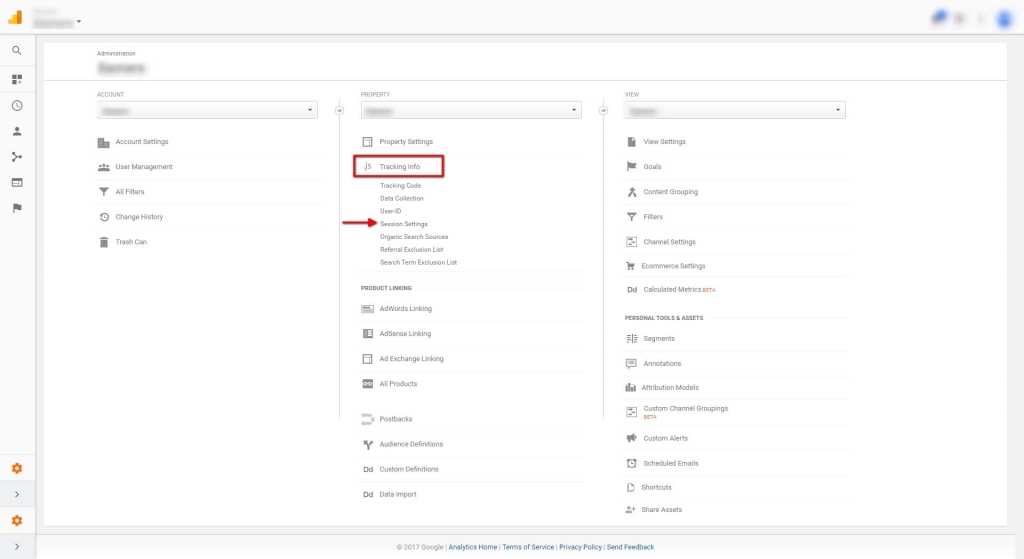
- Step 3 – Change the ‘Session timeout’ to whatever works best for you. Note: this part may require some experimentation. You may set it at 1 hour at first and, after a month or so, conclude that 2 hours is a more fitting limit.
This is the simplest way to combat a data issue tied to session timeouts, but it’s not the only way. I won’t get into it here, but you could also set up an ‘Event’ on the page that would essentially keep the session from expiring. Think of one of these hypothetical events as a “Are you still there?” type of message that you get from Netflix while binging the entire first season of Stranger Things.
Hopefully, after implementing this change you’ll start to see checkout pages and the like disappearing from your organic landing page data, and more importantly, have data you can be confident in when making important decisions about your website.